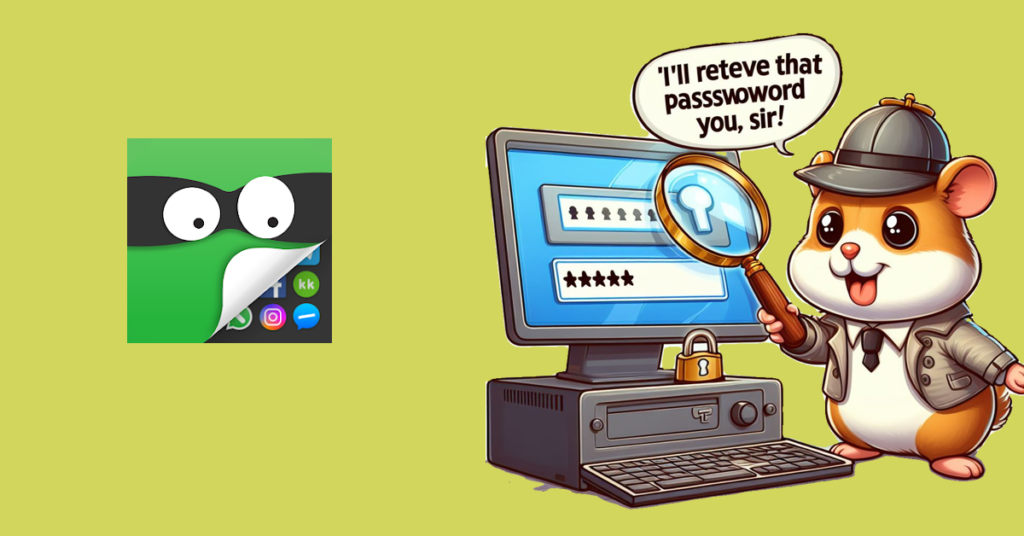
In this digital age, where privacy is paramount, mobile applications like AppHider serve as a sanctuary for safeguarding sensitive data and information. However, with the myriad of passwords we need to remember, it’s not uncommon to forget them occasionally. Fortunately, AppHider provides a straightforward process for retrieving your password, ensuring uninterrupted access to your protected content.
Table of Contents
Introduction to AppHider
AppHider is a popular mobile application renowned for its ability to hide and protect sensitive files, photos, videos, and applications on Android devices. It offers users a secure space to store confidential information away from prying eyes, ensuring privacy and peace of mind.
Importance of Password Retrieval
Forgetting your AppHider password can be a daunting experience, as it may lead to the loss of access to crucial data stored within the application. Retrieving your password promptly is essential to regain entry into AppHider and prevent any potential data loss or security breaches.
Common Reasons for Forgetting Passwords
Several factors can contribute to forgetting your AppHider password, including:
- Memory lapse: With the abundance of passwords we manage daily, it’s easy to forget one occasionally.
- Device changes: Switching to a new device or reinstalling the application may lead to password confusion.
- Long periods of inactivity: If you haven’t accessed AppHider for a while, you might forget your password over time.
Step-by-Step Guide to Retrieve Password in AppHider
1: Accessing the Password Recovery Option
To initiate the password retrieval process in AppHider, follow these steps:
- Open the AppHider application on your device.
- Navigate to the login screen and locate the “Forgot Password” option.
2: Providing Necessary Information
Once you’ve accessed the password recovery option, you’ll be prompted to provide the necessary information, including:
- Registered Email: Input the email address associated with your AppHider account.
3: Verification Process
After providing your registered email, AppHider will initiate a verification process to confirm your identity:
- Verification Email: Check your email inbox for a verification link sent by AppHider.
- Click Verification Link: Click on the verification link to confirm your identity and proceed with the password retrieval process.
4: Retrieving the Password
Upon successful verification, AppHider will provide you with instructions to reset your password:
- Set New Password: Follow the prompts to set a new password for your AppHider account.
- Confirmation: Once the new password is set, you can log in to AppHider using your updated credentials.
Additional Tips to Secure Your Password
- Use Strong Passwords: Create complex passwords using a combination of letters, numbers, and special characters.
- Enable Two-Factor Authentication: Add an extra layer of security to your AppHider account by enabling two-factor authentication.
- Regularly Update Passwords: Periodically change your passwords to mitigate the risk of unauthorized access.
Conclusion
In conclusion, forgetting your AppHider password doesn’t have to be a cause for panic. By following the simple steps outlined above, you can retrieve your password efficiently and regain access to your protected content. Remember to prioritize password security by implementing best practices to safeguard your AppHider account from potential threats.
FAQs
- Can I retrieve my AppHider password if I’ve forgotten my registered email?
- Unfortunately, the password retrieval process in AppHider requires access to the registered email associated with your account. If you’ve forgotten your email, consider reaching out to AppHider’s support team for further assistance.
- Is there a limit to the number of times I can reset my AppHider password?
- AppHider typically allows users to reset their passwords multiple times, but excessive password resets may trigger additional security measures. It’s advisable to reset your password only when necessary and to keep track of your login credentials securely.
- Can I recover my AppHider password without a verification email?
- No, the verification email is a crucial step in the password retrieval process as it confirms your identity and authorizes the password reset. Ensure that you have access to the registered email associated with your AppHider account to complete the password recovery successfully.
- Will resetting my AppHider password affect my stored data?
- No, resetting your AppHider password will not affect the data stored within the application. Your files, photos, videos, and applications will remain intact, and you’ll regain access to them once you’ve successfully reset your password.
- What should I do if I encounter difficulties during the password retrieval process?
- If you encounter any difficulties during the password retrieval process, such as not receiving the verification email or encountering errors, we recommend reaching out to AppHider’s customer support for prompt assistance and guidance.