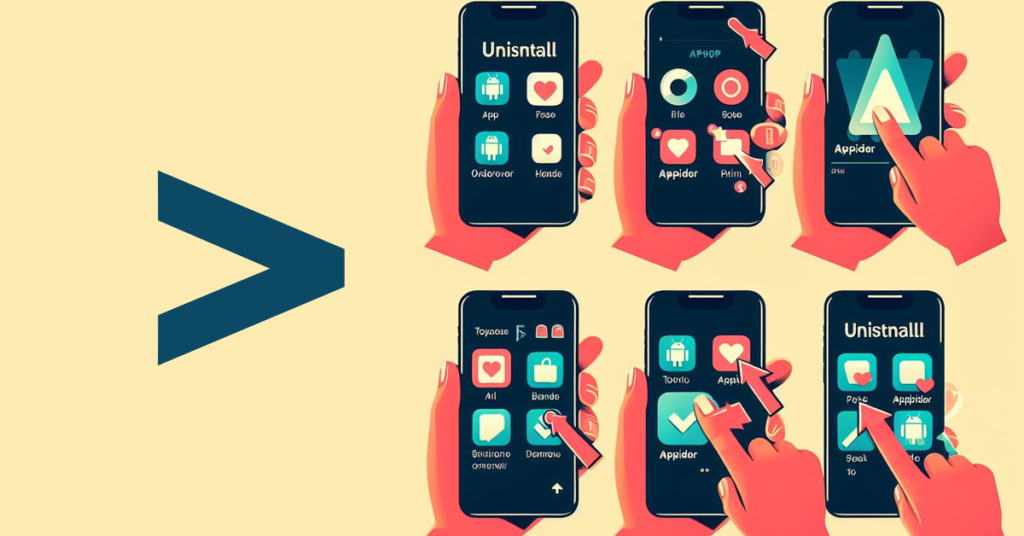
AppHider, a popular application used for hiding sensitive or private content on smartphones, provides users with a layer of privacy and security. However, there are instances where users may need to uninstall AppHider for various reasons, such as troubleshooting issues, reclaiming storage space, or simply opting for alternative solutions. In this comprehensive guide, we will explore multiple methods for uninstalling AppHider effectively.
Table of Contents
Methods for Uninstalling AppHider
Method 1: Using the Device’s Settings
One of the simplest ways to uninstall AppHider is through the device’s settings menu. Follow these steps:
- Accessing the Settings Menu: Open the settings app on your device.
- Navigating to “Apps” or “Application Manager”: Scroll through the settings menu and find the section labeled “Apps” or “Application Manager.”
- Locating and Selecting AppHider: Within the apps list, locate AppHider and tap on it to open its information page.
- Choosing the “Uninstall” Option: On the information page, look for the option to uninstall the app. It is typically labeled as “Uninstall” or represented by a trash bin icon.
- Confirming the Uninstallation: Confirm the action when prompted to uninstall AppHider from your device.
Method 2: Utilizing Third-Party Uninstaller Apps
Alternatively, you can use third-party uninstaller apps available on the app store. Here’s how:
- Selecting a Reputable Uninstaller App: Browse the app store for reputable uninstaller apps with positive reviews and ratings.
- Downloading and Installing the App: Download and install the chosen uninstaller app on your device.
- Scanning for Installed Apps, Including AppHider: Open the uninstaller app and allow it to scan your device for installed apps, including AppHider.
- Initiating the Uninstallation Process: Once AppHider is identified, initiate the uninstallation process through the uninstaller app.
- Verifying the Removal: Confirm that AppHider has been successfully uninstalled by checking the app list on your device.
Method 3: Employing Root Access for Advanced Removal
For advanced users with root access, uninstalling AppHider can be done through manual file deletion. Proceed with caution and follow these steps:
- Understanding Root Access and Its Risks: Root access grants elevated privileges, allowing users to modify system files. Be aware of the risks involved, including potential damage to the device.
- Using Root Access to Uninstall System Apps: Utilize root access to navigate to the system directory where AppHider files are located.
- Locating and Deleting AppHider Files Manually: Identify the AppHider files and delete them manually from the system directory.
Precautions and Considerations
Before proceeding with any uninstallation method, consider the following precautions:
- Backing Up Important Data: Ensure that any important data or files stored within AppHider are backed up before uninstallation.
- Ensuring Permissions for Third-Party Apps: If using third-party uninstaller apps, grant necessary permissions for accurate app detection and removal.
- Understanding the Risks Associated with Rooting: Rooting your device voids warranty and may expose it to security vulnerabilities. Proceed with caution and only if you understand the risks involved.
Conclusion
Uninstalling AppHider can be necessary for various reasons, and fortunately, there are multiple methods available to accomplish this task. Whether through the device’s settings, third-party uninstaller apps, or root access for advanced users, users can choose the most suitable method based on their preferences and technical proficiency. However, it’s essential to proceed with caution, considering potential risks and taking necessary precautions to safeguard data and device integrity.
Unique FAQs
- Is uninstalling AppHider reversible?
- Yes, uninstalling AppHider is reversible if the user decides to reinstall the app in the future. However, data that was hidden within AppHider may not be recoverable after uninstallation.
- Will uninstalling AppHider delete my hidden files?
- Uninstalling AppHider does not automatically delete hidden files. Users should ensure that they back up any important data before uninstalling the app to prevent data loss.
- Can I reinstall AppHider after uninstalling it?
- Yes, users can reinstall AppHider from the app store after uninstalling it. However, they may need to set up the app and re-hide any content that was previously hidden.
- Does uninstalling AppHider affect other apps or system settings?
- Uninstalling AppHider should not affect other apps or system settings on the device. However, it’s always a good practice to review device settings and installed apps after uninstallation to ensure everything is functioning as expected.
- Are there any alternatives to AppHider for hiding sensitive content?
- Yes, there are several alternatives to AppHider available on app stores, such as Vault, Keepsafe, and AppLock. Users can explore these alternatives based on their specific privacy and security needs.